Buttons
To make interactive things, you need inputs. The most basic of which is a simple push button. This lesson shows you how to add a button, read its value, and react to it. In addition, we're going to learn an important lesson about circuits.
The code
Firstly, we again start with the modified blink sketch. We will modify the first section:
int led = A0;
int button = A1;
We don't really need to modify the setup() section, as Arduino sets all pins to INPUT by default, but if it didn't we would do this:
pinMode(led, OUTPUT);
pinMode(button, INPUT);
Then we will modify loop() to react to our button press:
if( digitalRead(button) )
{
digitalWrite(led, HIGH);
}
else
{
digitalWrite(led, LOW);
}
if( ... ) is a keyword that tells the processor that it should do the thing following if the value is not zero, else do the thing in the else. In this case, the digitalRead makes the processor set the led to on or off based on the value of the pin button.
Wiring
You now need to wire up your Magnolia so the button is connected to A1. To do this, you will need to put your switch on a prototype board, and connect jumper wires from the VCC and A1 to the two legs of the switch.
Buttons with only two pins need to be put in so that the legs are not on the same row (rows are already connected inside the prototyping board). Buttons with four or five pins have connected pairs of legs (five pin buttons have a dead leg that is meant for stability). Find out which pairs of legs are already connected by using the switch in the board and power an LED.
First put the button onto the prototyping board, designate one side of the button B0 and the other B1.
- Make a connection between VCC and B0 (using a jumper from the Magnolia to the row in which B0 resides.)
- Make a connection between A1 and B1 (again using a jumper from the Magnolia to the row in whch B1 resides.)
Uploading and seeing something strange
When you upload the program, you will notice that the LED turns on before you touch the button. Sometimes it will flicker on and off a few times, but if you press the button, the LED will stay on constantly. This is because the switch connects the VCC to A1 when the button is pressed, but there is nothing connected to A1 when the button is not pressed.
In this detached state, reading values from A1 is very nearly random. Sometimes the voltage goes high just because moving your hand near the button increases the capacitance of the wire. Try playing with it for a bit before we fix the problem.
Fixing a floating input
Try moving the jumper from B1, to GND. Doing this makes the LED stay turned off. This is because the input A1 is getting a strong grounding signal. The grounding signal doesn't have to be very strong, but it has to be there otherwise the wire acts like a kind of aerial or capacitor, picking up stray charge and triggering the A1 seemingly at random.
When you want a wire to register a high when a button is pressed, you need to connect B0 to the VCC, and B1 to A1, but to make a wire register a low, you also need to connect A1 to the GND so that when the button isn't pressed, the A1 pin is dragged down towards GND.
If we connected the output side of the button to GND the LED would stay off while the button wasn't pressed, but as soon as we pressed the button, it would short the whole thing out and we may even break stuff.
The solution is to make the GND connected to the output side of the button, but in such a way that it doesn't matter if we press the button. We don't have to be strongly grounded, so we can make that connection weaker. To do this, we add a rather high valued resistor. Usually, anything over 2000 Ohms will do, I prefer 470kOhm just to be sure I'm not wasting juice on the pulldown resistor.
Wire up the circuit VCC to button in, button out to A1, but also button out, via pulldown resistor to GND. Place your resistor on the prototyping board, and like with the button give the two legs names R0 and R1.
- Make a connection between VCC and B0
- Make a connection between A1 and B1
- Make a connection between B1 and R0
- Make a connection between R1 and GND
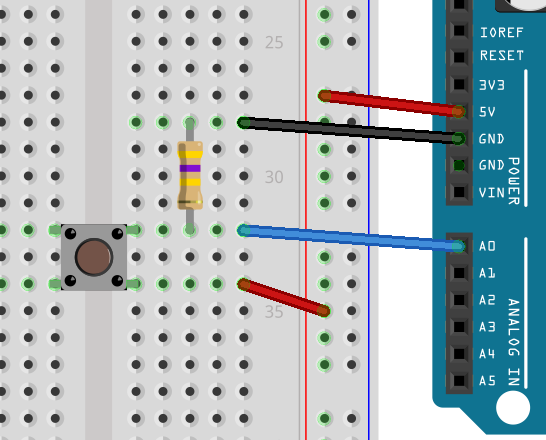
Now, when you run the program, the LED does not turn on and off randomly.
What we need to learn from this
Using switches can cause gaps in your circuits, so you need to make sure you have a circuit all the time, no dangling wires that go no-where. There are two ways to fix dangling wires on switches, the first is to use a pulldown resistor, like we did above. Doing this means that at no point is the input pin left unconnectd.
The second method is to use the other input mode of the chip, namely INPUT_PULLUP. In this mode things are a bit backward, you will want to connect the switch between the INPUT_PULLUP pin, and the GND. When the button is pressed, the button will drain causing a change in state for digitalRead( ... ) on the input pin.
Finally
Like with the limited resources stopping us from having more LEDs, you'll find that the Magnolia having only 6 IO ports makes having more than 6 buttons a very difficult thing. We can solve this problem too, but that will come in a later lesson about shift-in registers. These convert parallel data into serial data, meaning you can read from 8 inputs at once, using only three pins, just like you did with the shift register for extending the number of outputs.